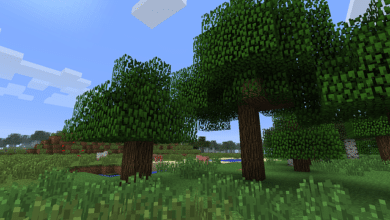Deciding what settings to use for your new Asus vg278q gaming monitor can be tricky, and you will be faced with multiple options that might be overwhelming for you to understand at first, and that’s why we are here to help you. We believe that you will want to get the best out of your Monitor; when you get the best graphics and frame rates out of your monitor, that means your pc can also run to its maximum potential.
Since we all know that you want the best performance from your pc and new Asus vg278q gaming monitor, we have decided to help you get those performance levels you want by telling you the best settings available for the Asus vg278q. These settings will make gaming feel much better as they will give you better graphics and higher frame rates. Better graphics will make your game look that bit better when playing, and higher frame rates will give you the cutting edge over opponents on the battlefield.
- What is the Asus vg278q?
- How to optimise the Asus vg278q monitor?
- The best settings for the Asus vg278q monitor?
- Is the Asus vg278q worth it?
- Best colour settings for the Asus vg278q?
- Some other popular monitor options
What is the Asus vg278q?
- 27” Full HD (1920 x 1080) IPS 1ms MPRT gaming monitor with ASUS game Fast...
- Marathon ready with ASUS Eye Care technology to minimize eye fatigue and an...
- Exclusive GameVisual & GAME plus functions to enhance color performance and...
- Free Sync/Adaptive Sync with 144Hz refresh rate for a tear-free experience...
- Shadow Boost enhances image details in dark areas, brightening scenes...
The Asus vg278q is a monitor for computers that have been specifically made for gaming; its high resolution and fast frames per second make it an excellent gaming option when choosing what monitor you want for your pc build/set up. Made by a very well known brand Asus. Asus are a massive computer and mobile hardware brand that create great products of the highest quality.
How to optimise the Asus vg278q monitor?
If you want to optimise your Monitor to give you the best experience, then look no further as we have the answers for you, but first, what is optimisation?
Optimisation
The simple definition of optimisation is trying to make the best and most effective of something, and this means, in our case, making the Asus vg278q the best it can be. Changing your monitor settings will help you best optimise your monitor to how you want to have it.
You can optimise the Asus vg278q monitor easily by changing the settings to what settings suit you the most. Some settings might be better for different people depending on their circumstances, and these settings could get in the way of accessibility. This means people that might have color blindness or other eyesight problems may struggle with the settings other people may typically go for.
To change these settings, you can go to the on-screen menu that has already got some preset modes that will change your experience dramatically. These modes are Scenery mode, Standard mode 144Hz, standard mode 60 Hz, Theatre mode, game mode, night view mode, and the sRGB mode. All these modes have their different advantages over the other. However, you will be mostly using Standard mode 144 Hz for gaming to give you the best refresh rates. However, if that doesn’t suit you, you can choose other preset options to optimise your monitor experience.
You will need to find the directional dial that will help you change the Asus vg278q. This file allows you to change the Mode settings that we have just gone on about and other settings. You can find the dial on the back right-hand side of the monitor, and you will push this and settings options will appear. You will be able to change your contrast, brightness, color temp, Smart view and ASCR. You can also change the Skin tone and Trace free. However, these are normally less needed, so they are not as important as the other setting options.
The best settings for the Asus vg278q monitor?
The best settings will always be a big debate because of people preferences; however, choosing the best settings for the Asus vg278q is not about personal preference but the quality of the performance. We want to get the best out of the Asus vg278q, meaning we need to apply the setting changes that you might not like to make it the best as it possibly can be.
These settings can be slightly adjusted; however, you should not change the main settings as they could slow down frame rate speeds, and they could give you a worse resolution than the one that has been given, making the monitor slower or not as good as it can perform. These settings are simple to apply and easy to understand.
The first setting you will want to apply to the Asus vg278q is the mode, and once you click on the dial, you will be given a few options. Here on the settings, you will want to find Standard Mode 144Hz this will give you the fastest Hz possible for the Asus vg278q. This is one of the necessary settings that will make your monitor perform to its maximum potential.
You will now want to change your contrast to 74 as that is a great middle-ground for contrast that won’t throw you off when gaming. The brightness can be down to personal preference. However, brighter colours could cause a drop in frames, causing your gameplay to be not as smooth as it can be, so that we would recommend anything under 70 and above 20.
The color temp is important, and you will be faced with Red, blue and green. You will want the Red on 95, the Blue on 88 and the green on 94. you can change this. However, it would be best if you didn’t stray too far from these numbers as it could cause the graphics to come across as weird or wrong.
The smart view should always be disabled as it is pointless, and it’s just another setting that will slow you down in the long run. ASCR is another one that is not needed, so keep that off. The skin tone isn’t essential, so this can change depending on the user, but we would recommend natural. Trace Free like the skin tone is not very important and should be kept under 60 if possible.
If you wanted to change the color profile even more than this, you can always download the ICC profile on your GPU and do some color management; however, and this is not essential again.
Is the Asus vg278q worth it?
This will always be down to personal opinion; however, the ASUS VG279Q 27" Full HD 1080p IPS 144Hz 1ms (MPRT) DP HDMI DVI Eye Care Gaming Monitor with FreeSync/Adaptive Sync is an amazing gaming monitor that comes at a great price and should not be taken lightly. Great reviews and liked by many the Asus vg278q should be on your watch list, in our opinion.
The Asus vg278q has amazing key features and multiple setting changes to accommodate multiple people, making it viable even for people who don’t want to use the monitor for gaming.
The setting changes available for the user makes the Asus vg278q an outstanding pick. At Asus, you can tell when they were making this monitor, they weren’t just thinking about the profit, but they were thinking about accessibility and the user themselves. A wide range of settings gives this monitor an amazing feeling that any other monitor of similar price struggle can not compare to. Multiple modes created for the Asus vg278q make it viable for watching movies and tv shows while also giving you a casual screen to work on or game on. Asus vg278q is worth the money.
Best colour settings for the Asus vg278q?
The best color settings will often come down to the user’s preferences; however, sometimes, you need to have a base color that will make sure everything is running the best as possible. We believe keeping your color temp around these numbers is important. Keeping your Red around 95, your blue around 88 and your green around 94 is essential. You can change these slightly, but you won’t want to stray away from these, as we said before. This is because it can affect the performance of your monitor, making it not perform to the best it can, and that’s not what you want.
You can also use other apps to change your colors, an app we would recommend ICC profile, here it will let you change other color options through your pc. you can manage your colors from your pc instead of using the screen to do so. This is a good alternative if you really want to go in-depth on your colors, although we don’t think it is needed at all.
Some other popular monitor options
If the Asus vg278q doesn’t suit you and you have come to realise the settings are just not what you wanted or expected, we have found some other options for you that are also perfect picks. These monitors are all excellent choices that have great reviews, and maybe one of these monitors will have the type of setting that will suit you.
- 720p resolution View your favorite movies, shows...
- [ FHD 1080P PORTABLE MONITOR ]: KYY using a...
- 4K Ultra HD (2160p resolution) - Enjoy...