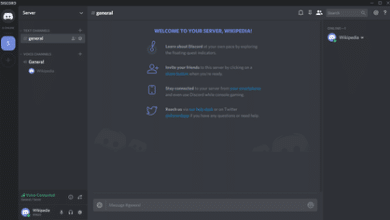It’s important to know what power supply unit (PSU) you have within your PC, it’s an extremely important component and it’s often overlooked, but you need to know what exactly it is, especially if you plan on upgrading other parts of your PC as they might require more power.
Presumably, if you’ve built a custom PC yourself, you should have a good idea what power supply you have, but if you have a pre-built PC then you might be in the dark a bit.
Whether you consider yourself tech-savvy or not, this guide should be able to help you find out & understand your PSU.
Why might you want to know what your PSU is?
We’ve touched on it previously but why would you be interested in finding out what your PSU is? Well, I assume the reason that you are here is that you want to upgrade your PC with a powerful new graphics card or that cutting edge motherboard, but after doing a fair bit of research you’ve realised it might not be that simple, and certain components (graphics cards in particular) need a certain amount of power and your current power supply might not be capable.
What happens if you just put that new graphics card in? Well, it’s not something you want to do. The new components that you’ve put in will add extra stress to your power supply and if that exceeds the wattage your computer will fail and it could damage other components, in extreme cases, it can even cause an electrical fire, which of course you definitely don’t want.
If you’re looking to find out exactly what PSU you require for your new parts, there’s an excellent calculator by OuterVision that will tell you.
How Do I Find Out What Power Supply Unit I Have?
It’s not quite as simple as downloading a bit of software or checking you’re the files on your PC itself. The reason it’s harder to find out what PSU you have is because most power supplies don’t actually speak to the motherboard itself, so it can’t actually tell you on the PC.
New High End Power Supplies
If you’ve got yourself a high-quality top-end power supply there may be a software already on your PC that will tell you about it. This is because you can often control the temperature, fan speed and other settings from the program itself.
Check The Manual
Chances are if you bought a computer that is pre-built then you should have a manual (if you’ve kept it of course). This will detail all the components in the computer and it should contain a whole section on the power supply. This should give you the exact name of the power supply & all the details, which we’ll dig into how to understand them all later!
Open The Case
You might have guessed this part, but this is looking at the actual power supply itself, and it involves opening up the computer case. Opening a computer case is fairly straight forward, but there are a few different types and here’s how you do it:
Screwed cases
At the rear of the computer towards the side of the opening part of the case, there should be two small screws at the top and bottom. You will need to take these screws out in order to open the case up.
Once you’ve taken the screw out, you should be able to push and slide the side of the computer case towards the back and then you can remove it.
Screwless cases
These are cases that work by using either buttons or levers of some kind to open the case. If there are no screws, then the button will usually be on the front bottom portion of the case, pressing this should release the side of the case.
It can be quite tricky, however, because not all screwless cases are truly screwless, believe it or not… ridiculous I know.
Some “screwless” cases have a small single thumbscrew towards the back of the case, unscrew this, place the computer on its side and press the two levers that should be on the top and bottom of the case to release it.
Now you’ve got your case open, you should be able to find your power supply – it’s usually the big black unit sat at the bottom of the case itself often with a built-in fan.
Understanding your PSU
Now you’ve located your PSU, it’s time to actually understand it. Here is a breakdown of everything you need to care about:
Max Power
The listed power on the CPU is it’s maxed output combined wattage. Most people will overestimate the required power for a gaming supply. The best thing to do to find out what required wattage you need is to run it through a calculator, and for extra safety add about 100W to that, which means it will be more than capable of dealing with the components.
Input Current
Power (P) = (I) current & (V) voltage. This is important to be aware of as it could actually cause issues with your electrical circuit, it’s how much power the PC pulls from the mains, which at max performance can be quite a lot. This will result in high electricity bills for one, and may also trip the circuit.
If your PC asks for too much power from the main supply, it will cause the entire room, or full circuit to be rendered powerless, shutting your PC and everything else down. It’s generally advised to not go for anything above 10A unless you have a breaker.
The Fan
Most PSU’s come with a 140mm or 120mm fan, there isn’t too much to share around this but typically the larger the fan, the quieter it is, you tend to find the cheaper PSUs may even come with a 80mm fan.
Power Factor Correction (PFC)
This isn’t on all PSUs and won’t be in the cheaper ones. If a PSU has one, it means that the amount of power is increased to your PSU making it more efficient, on cheaper models that don’t have it, your computer will lose a bit of the input power as it travels through the PC, less will be lost with this.
Main Connector
The plug that connects the PSU to the motherboard comes with a variety of different pins, 20, 20+4 and 24 pins, but it’s advised that you try and avoid the 20 pin variant as they are typically old and modern gaming system won’t use them. Normally you would expect to have a 24 pin connector.
Rails (+12V)
The term that is used to describe a power supplies individual voltages. Nowadays most power supply units will use a 12V rail, although in the past many PSUs used to split this into several smaller rails. If you are running multiple graphics cards in your set up, you might want to pick a power supply that has multiple +12V rails.
If you’re just a standard user then this isn’t really something you need to be concerned about, and only the hardcore gamers amongst us may be bothered.
PCI-Express Connector
This one you need to look at, it’s the connection for graphics cards, and you need to ensure that your supply has PCI-e cables capable of delivering enough power to the GFX card. Some graphics cards will require 6 pin connectors and some 6+2 pin connectors.
SATA
These are the power connectors you use for the storage devices, like you SSD / SSHD / HDD etc. The only thing to be aware of here is that in the future you might have to have a 3.3V connector, which will mean that there is an orange wire.
Moduler / Non-Modular
A PSU that is fully modular can be manually disconnected, the non-modular is, of course, the opposite. Modular PSUs are much easier when it comes to cable management as if a cable isn’t required instead of having to hide it which you would do on a non-modular unit, you can simply disconnect it.
80 PLUS Energy Ratings
The confusing 80 Plus branding is a figure that is used by Ecova Plug Load Solutions and it’s the efficiency.
In terms of quality & efficiency the rating goes like this:
- 80 PLUS
- 80 PLUS Bronze
- 80 PLUS Silver
- 80 PLUS Gold
- 80 PLUS Platinum
- 80 PLUS Titanium
Overload Protection
Your PSU should have this, and it protects it from any surges or blackouts, which could fry the PSU if it doesn’t have this feature.
Input Voltage
In the USA you’ll be using a 120VAC. Normally your power supply will be automatically switched to cope with this, but some have manual switches which are a red switch on the back on the unit, and it reads 115 or 230, make sure in the US you have this set at 115.
Input Frequency Range
This isn’t really anything to worry about, but some PSUs support a range of either 50-60Hz or 43 to 63Hz – it’s essentially the tolerance.
Output
These are the combinations for the current & voltage for each of the rails on the power supply unit.
Our Top PSU Choices
Are you in the market for a new PSU? We’ve got you covered. Here are our top recommended PSU products:
Thermaltake Smart 500W 80+ White Certified PSU
This unit delivers 500W continuous output with an 80 PLUS certification, and at a great price. It’s good enough for any standard PC build with its 12+ Volt rail, overpower protection & more. It also comes with a 5-year warranty, showing they are confident in their product.
Corsair RM750x 80 Plus Gold Fully Modular ATX Power Supply
This is a great PSU suitable for gamers with its fully modular design & 80 PLUS Gold rating. Corsair is a trusted name in the industry and you can’t really go wrong with buying any of their products.
EVGA SuperNOVA 220-G3-0850-X1, 850 G3, 80 Plus Gold 850W, Fully Modular, Eco Mode with New HDB Fan, 10 Year Warranty, Includes Power ON Self Tester, Compact 150mm Size, Power Supply
EVGA are another very well known brand and this product is fantastic, with it’s 80 PLUS gold rating, being fully modular and many more features. They are also offering a 10-year warranty, which is exceptional and really shows their confidence in the product.